 |
SLIMS |
 |
Inventory |
 |
Experiments |
|
|
Projects
Projects are where the results of biological assays are stored and
managed. Projects define the actual work done in the laboratory
as opposed to the bookkeeping that is maintained in the inventory.
Projects are managed by clicking on the Results item from the
navigation tab. You might have to navigate backwards inorder to
see this item. Projects are defined by a name, the user who
initiated the project and the date the project was started.
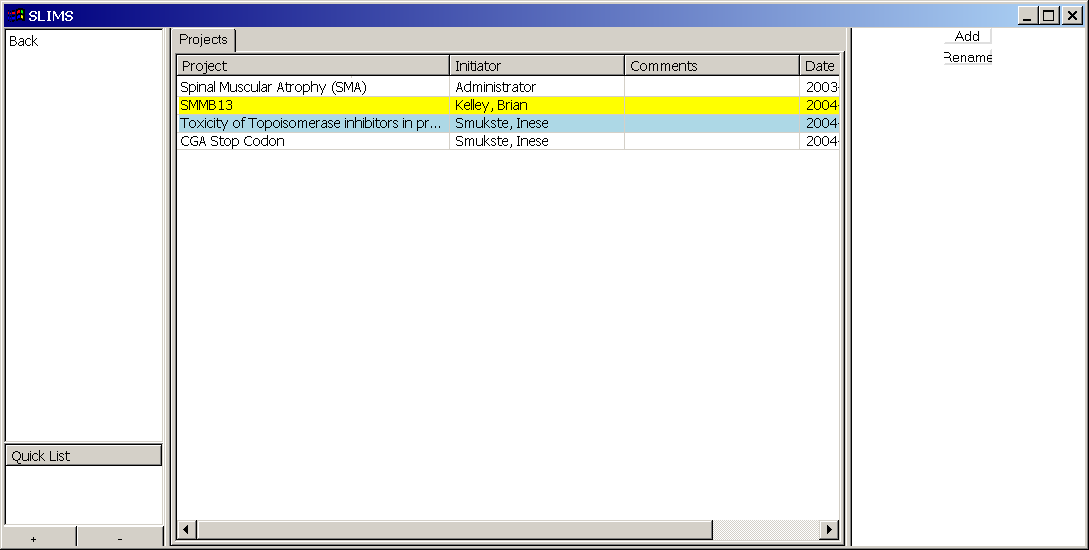
Clicking on the add button in the commands pane will add a new
projects. Clicking on the Rename button will rename a
project. Note that Projects cannot be deleted, they can only be
renamed.
When a project is selected, a new tab is added to the notebook.
This tab contains the experiments contained within the project. A
given project can have multiple experiments each testing or analyzing a
different aspect of the project. Double clicking on a project
will automatically show the related experiments.
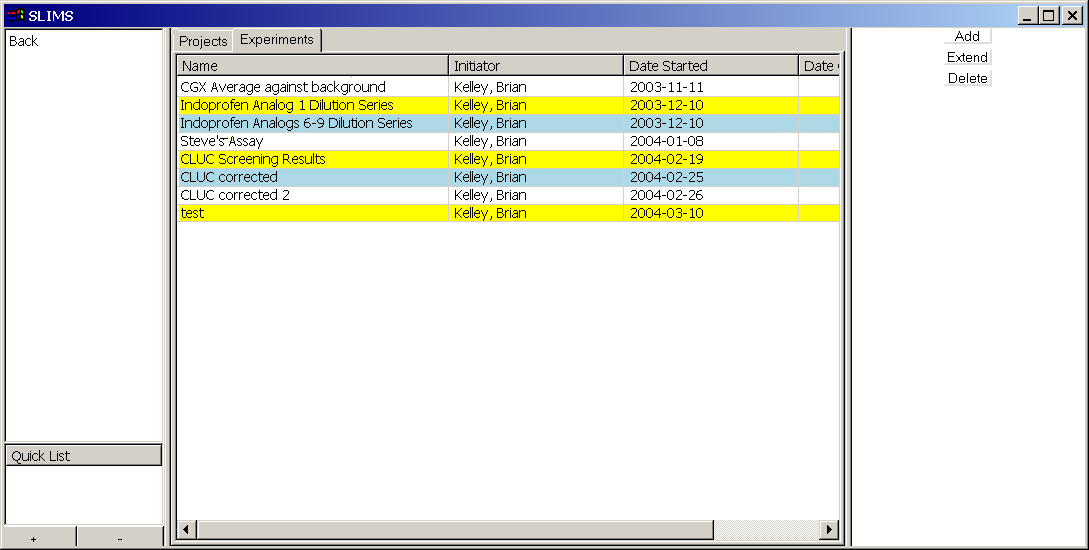
Each experiment is defined by it's name, the inititor and the date
started.
Clicking on the Add button in the command pane will add a new
experiment to the project, this will open on a dialog window where
users can add the associated data to the database.
Experiments can also be extended
with new data, this allows experiments to be finished piece meal, loaded
and analyzed as the data becomes ready as opposed to loading the data
when it is all complete. There is one major caveat that bears
repeating, when an experiment is loaded it doesn't take into account
previous data. This means that all replicates should be loaded in
the same session.
Unlike projects, experiments can also be deleted.
This is useful if an experiment proves corrupt or errors occured during
loading. Once an experiment is deleted, it cannot be recovered,
so use this with caution.
The data that appears in the results tab varies depending on the type
of analysis performed. An example results section is displayed
below.
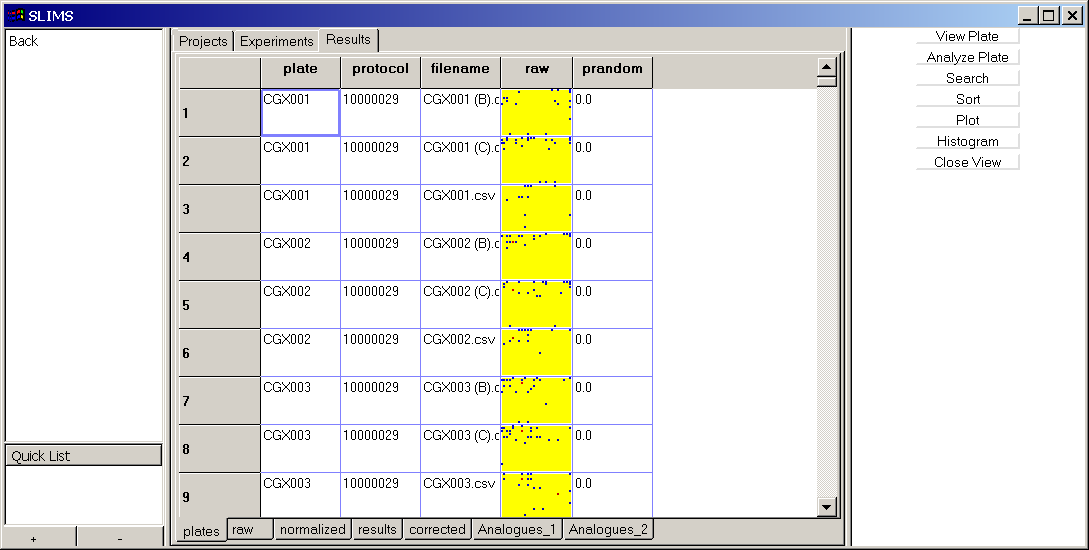
Results are organized using tabs located at the bottom of the
screen. The currently displayed view above shows the following
results, "plates", "raw", "normalized", "results", "corrected",
"Analogues_1" and "Analogues_2". Currently the plates loaded into
the database are being displayed.
Clicking on one of these tabs will display the appropriate data.
|