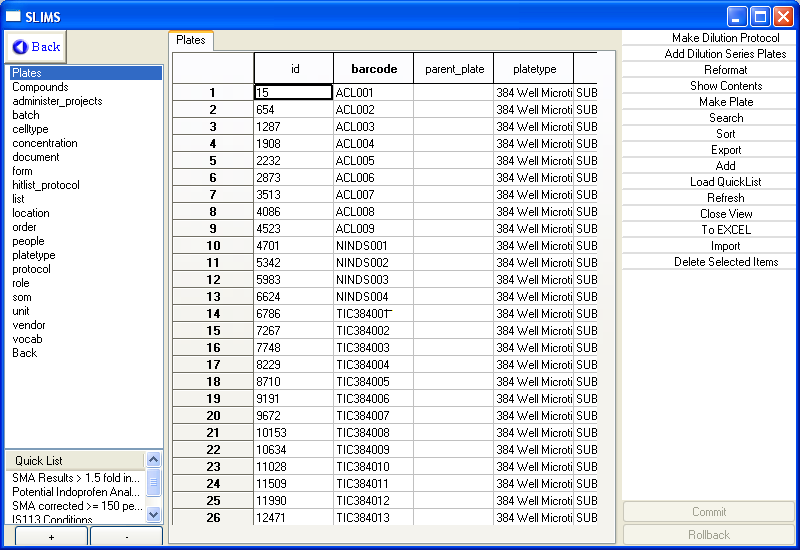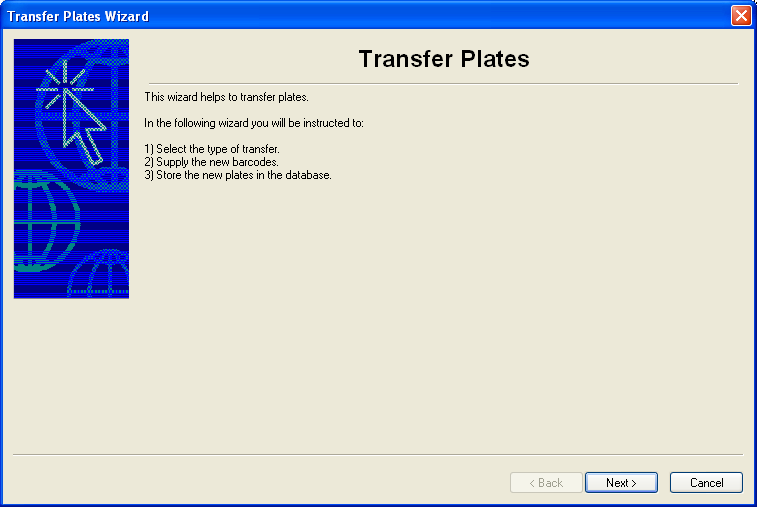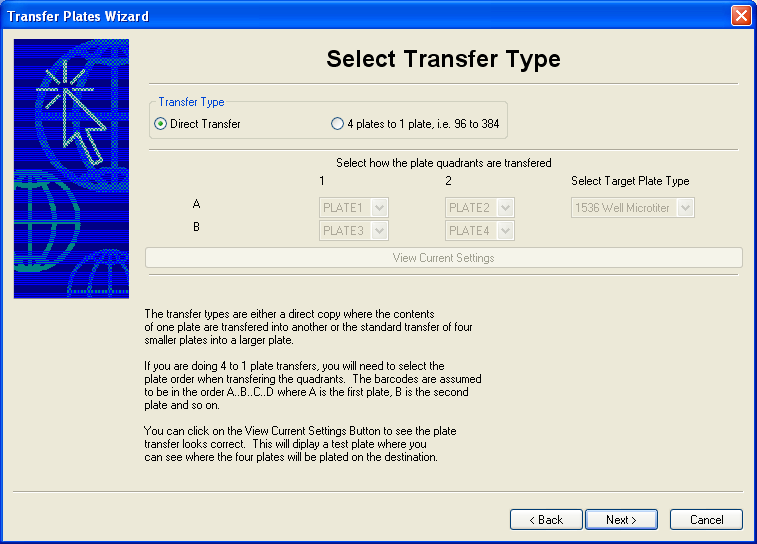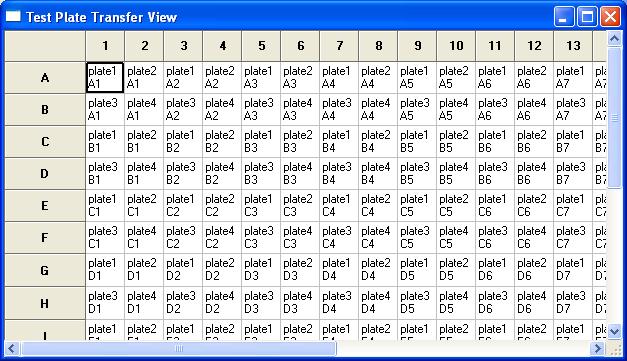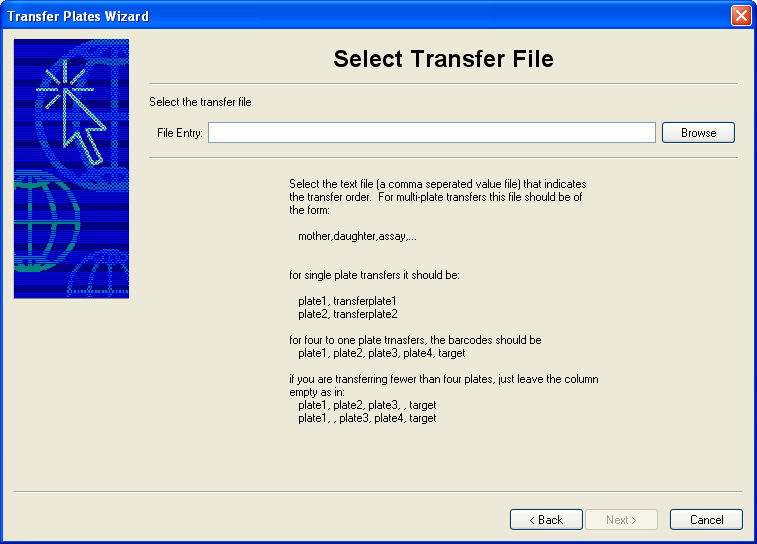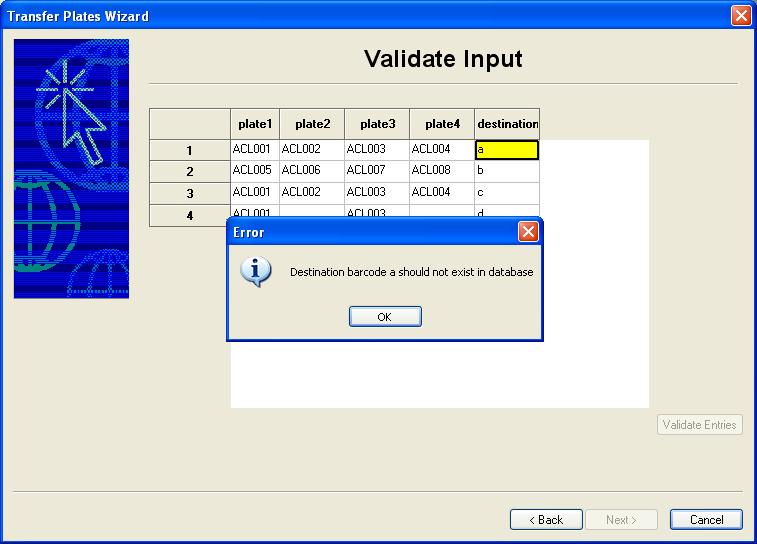|
SLIMS |
 |
Inventory |
 |
Experiments |
|
|
Plate Reformating
Plate reformating is the process of taking a plate or a collection of
plates and making new plates. This can happen from two processes:
- Multiple plates are combined into a single plate as in a four to
1 plate transfer from 4 96 well plates to a single 384 well plates
- A portion of a single plate is copied into another plate as when
a stock plate is transfered into a daughter plate or a daughter plate
is transfered into an assay plate.
You will need to prepare a comma seperated value file (by using
Microsoft Excel for example). The formats are as follows:
Multiple single plate
transfers:
motherbarcode,daughterbarcode,assaybarcode,...
for single plate transfers it
should be:
plate1, transferplate1
plate2, transferplate2
For four to one plate
trnasfers, the barcodes should be
plate1, plate2, plate3, plate4, target
Note:
If you are transferring fewer than four plates, just leave the column
empty as in:
plate1, plate2, plate3, , target
plate1, , plate3, plate4, target
|
The plate reformat wizard will guide you through this process.
To access the reformat wizard, click on the reformat button from the
Plates inventory menu:
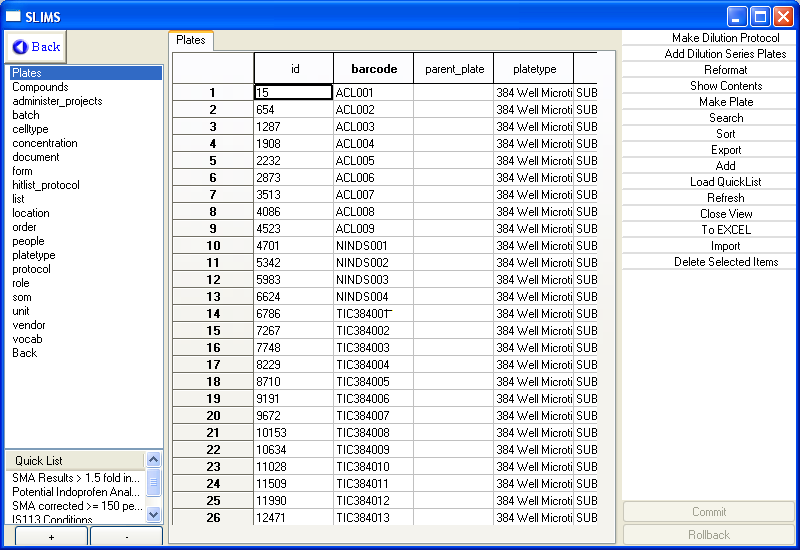
The following wizard will appear
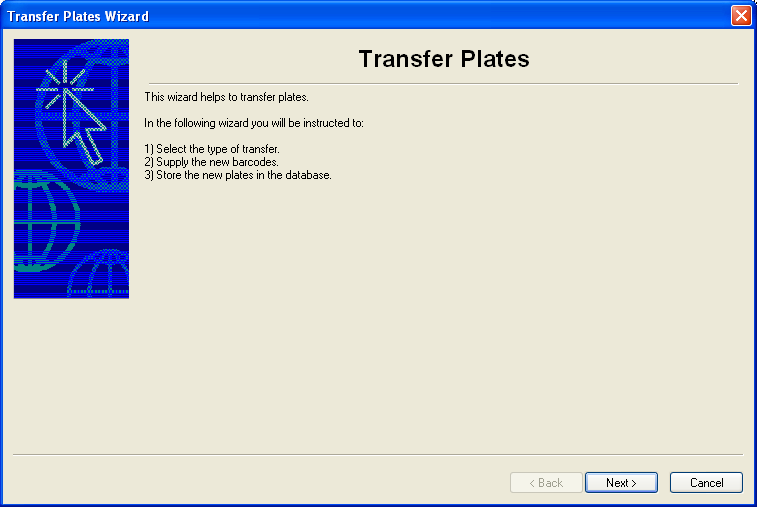
This wizard will guide you through either doing a
many to
one plate transfer or a one plate to one plate direct transfer.
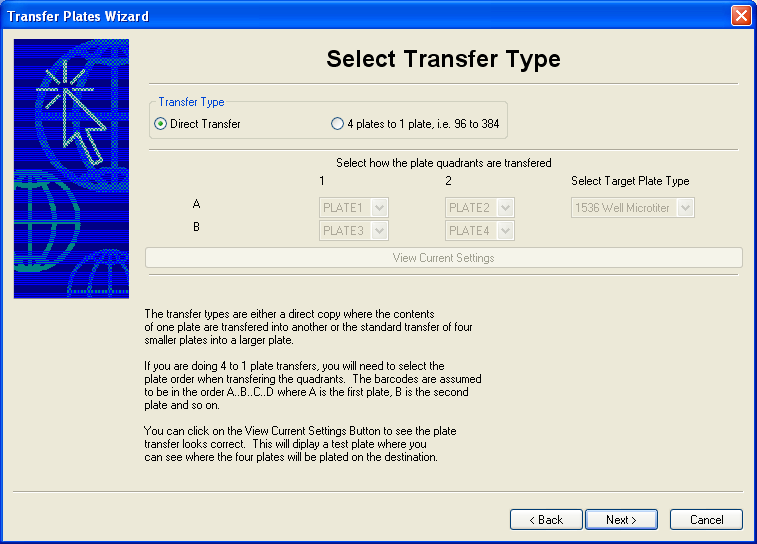
Direct Transfer - selectthe comma separated
value file that specifies the barcode of the initial plate and the
barcodes of the
plates to be transfered to. The barcodes of the transfer plates
must
not exist in the database. A direct transfer simply copies the
contents of one plate to another. The database uses this to
indicate that the compounds in one plate have been transfered to the
contents of another.
4 plates to 1 - again the designtation plates must not
exist in the database. The quadrants are transfered in the
positions specified by the wizard.
You must select the size of the target plate. If you are
transfering from 96 well plates, you should select a plate type with
384 wells. Likewise, if you are transferring from plates with 384
wells, you should select a platetype with 1536 well. You will be
notified of errors on the screen after you select the plate barcodes
you are going to transfer.
For the pull down menus, select the quandrants that the plates are
going to be transfered into. Clicking on the View Current
Settings Button will allow you to browse the plate transfer in an easy
to read form. For example, the default transfer into 384 well
plates looks like:
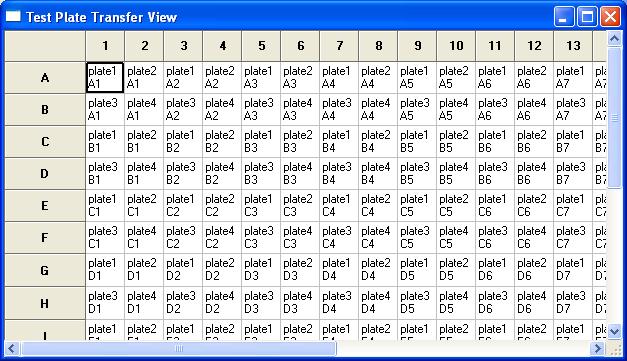
Check this view to make sure that you
are transferring the correct plates.
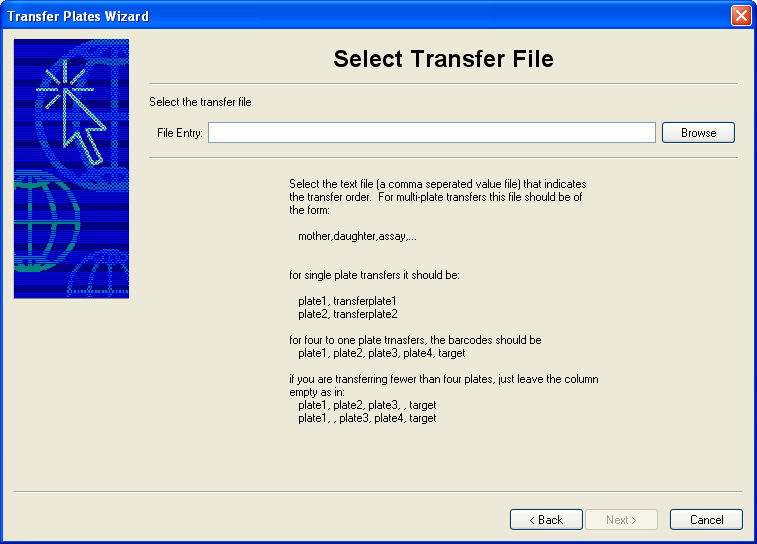
The next window allows you to select the input comma
seperated value file to complete the operation.
The next screen will show you the file and highlight any errors.
For example, in the four to one transfer, the barcode "A" already
exists in the database:
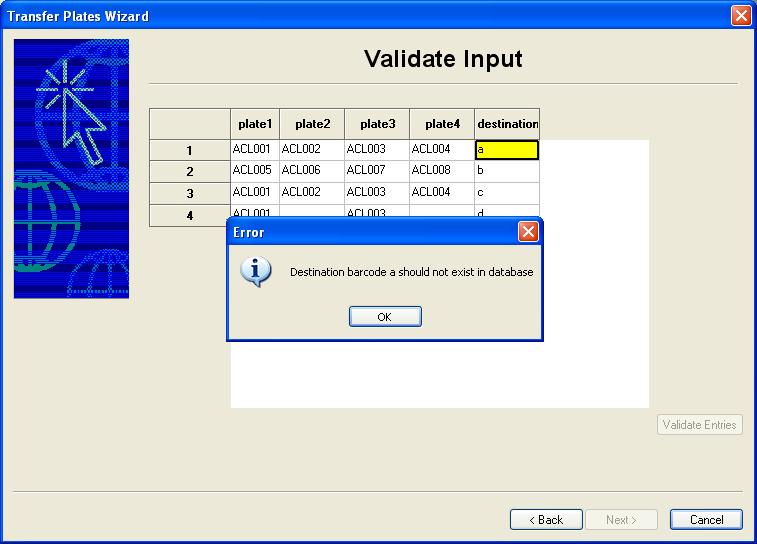
If there are no errors, click on next
and the plates will be loaded.
|