Atoms and bonds can be deleted to form
the substructure to search. If the compound is deleted entirely,
then no search will take place. To initiate the search, simply
close the window.
The results of a search will be displayed in a seperately tabbed window:
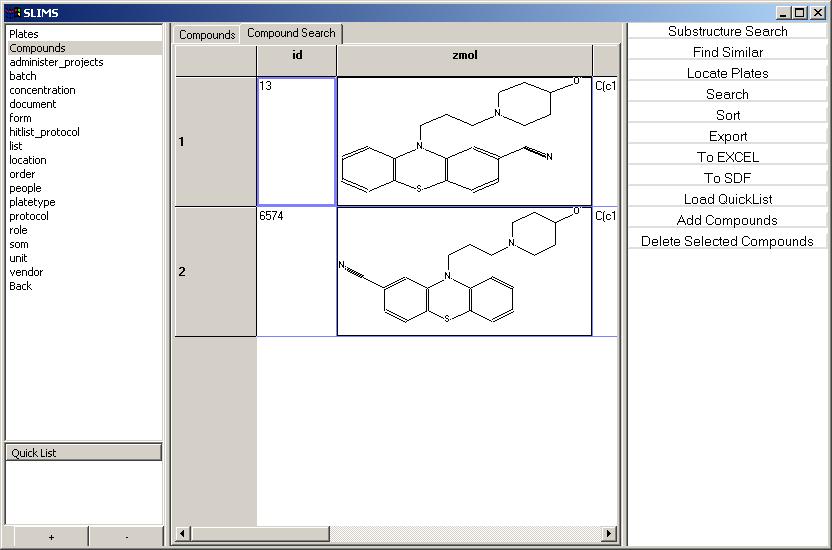
This view acts like a normal compound view. It can be sorted,
searched, exported and saved. Create a
quicklist
to save these results for future results.