 |
SLIMS |
 |
Inventory |
 |
Experiments |
|
|
Starting SLIMS
After SLIMS is installed,
it may be started by double clicking on the SLIMS icon or by navigating
to the SLIMS executable.
The start-up screen for SLIMS looks as follows:
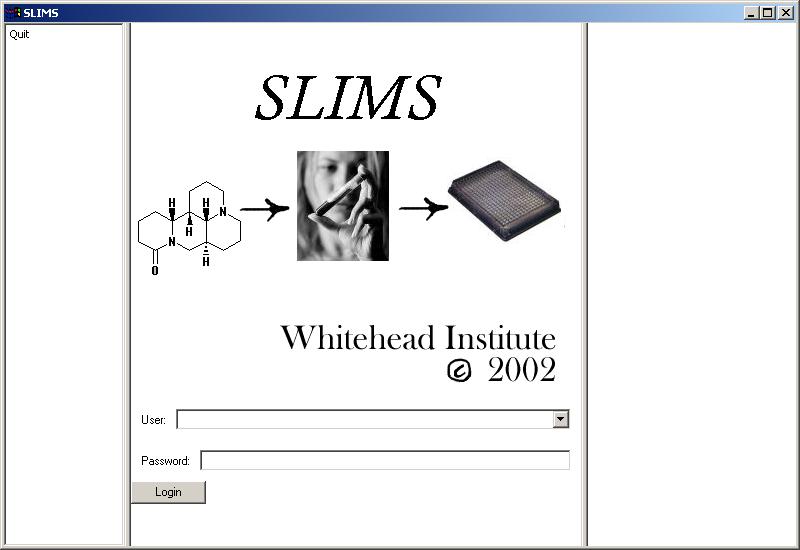
Select your user name from the drop down menu, enter your
password and click LOGIN to continue. If your user name does not
appear in the menu, please ask your SLIMS administrator to set one up
for you.
To exit SLIMS either select the Quit button on the left or click the X
icon on the upper right.
|