 |
SLIMS |
 |
Inventory |
 |
Experiments |
|
|
Dilution Series Protocols
Hitlist protocols define dilution series plates. They are used to
indicate both were compounds are placed on a plate and the
concentrations
of the plated compounds.
To generate a dilution series, a dilution series protocol must be
defined.
Dilution series are very similar to standard protocols,
the only major difference is that instead of indicating
the positions of the positive and negative controls, you are placing
compounds and their respective concentrations.

To add a new dilution protocol, click on
the Make Dilution Protocol
button in the command pane. The following window will appear:
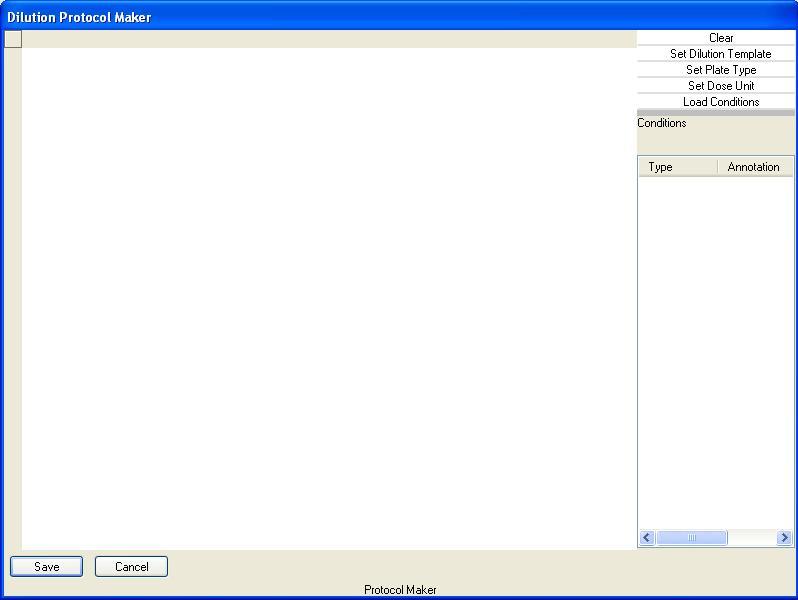
First click on the Set Plate Type button and select the
appropriate plate type from the list. If you selected a 384 well
plate you will see the following (other plate types will be of
different sizes):

The next step is to select a concentration
unit. Concentration units are defined in the unit
table. You will see something like the following.

After the plate type is specified and the concentration unit is
selected, you can begin to define your protocol.
To indicate where dilution compounds are located, simply click the
mouse on the first well of the dilution series and, while holding the
mouse button down, drag the mouse over to the end well.
When you release the mouse button, a menu will appear:

Initially the menu pops up with the
entries "Set New Compound", "Two Fold Dilution" and Clear.
Because the dilution series may be reused, only the position of
compounds are entered in the wizard. These are specified with
"Object01" for the first compound, "Object002" for the second compound
and so forth. When you actually create a dilution
plate, you will need to tell SLIMS the mapping from each object to
the batch or compound being used in that particular plate.
- Set New Compounds -> set the selected wells to be diluted with
a new compound
- Two Fold Dilution -> create a two fold dilution series, you
will be prompted to enter the starting dilution.
- Clear -> clear the data in the selected wells.
The first time you will probably select
"Set New Compounds."

Notice that the selected wells show the object that will be plated in
each well. Every well marked with Object 1 will be plated with
the same compound. Also notice that the initial concentrations
are 0. You will need to reselect the wells and select "Two Fold
Dilution" from the menu and then enter the initial dilution
concentration. The two fold dilution command will dilute the
entire run of wells starting with the initial dilution concentration,
in this case we want to dilute each row independently, so simply select
the row starting at B8 and ending at B18. The following dialog
will appear and I will start the dilution series at 4ug/ml.

Now the screen looks like:

Select C8 through C18 and the pop-up
menu looks like:

SLIMS remembers the compounds that you
have added and the dilution series that you have created. You can
either add Compound 1 to the plate again or, in this case, set the
wells to be a dilution series starting at 4 ug/ml:

In this fashion you can complete the
dilution protocol.
Clicking on OK will save the protocol in the database, you will be
asked to name the protocol before saving.
Clicking on Cancel will not save the protocol in the database.
|