 |
SLIMS |
 |
Inventory |
 |
Experiments |
|
|
Browsing Inventory
After selecting the inventory item from the main screen, the
inventory can be browsed. All of the available inventory items
are shown in the navigation window.
Selecting an inventory item opens up the inventory view. Each
inventory view has a different set of available commands. For
example, here is the Plate view:
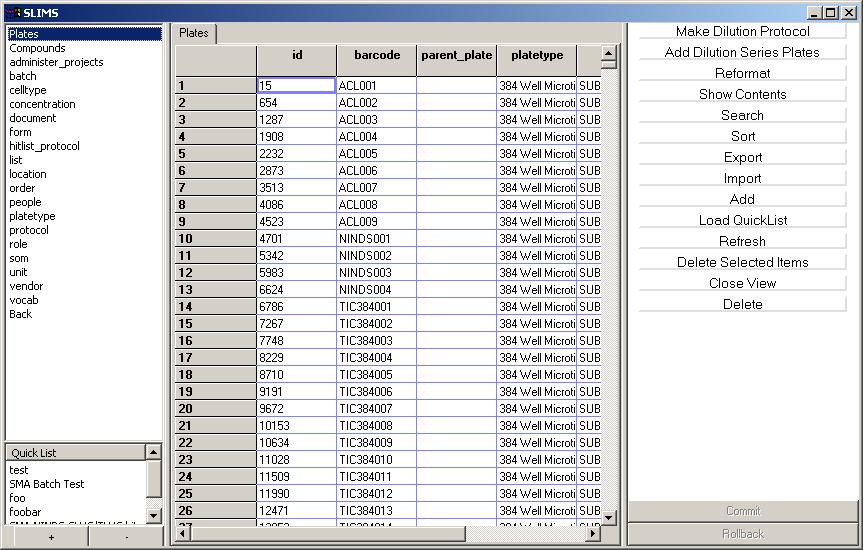
Most views take the shape of a table of data. Each row in the
data table is a unique object. The displayed columns show the
properties of the object such as the name of the object. The
first column is always the unique ID of the object, this ID is used to
uniquely reference the object and make it available to other
objects. For example a batch object
might reference a compound object.
This reference is the compound's ID.
Other fields may be modified from the browsing interface. In some
cases, you may have to think about controlled
vocabularies where a specific field should be unique.
If you would like to save a collection of objects so that you can look
them up later, create a quicklist.
|